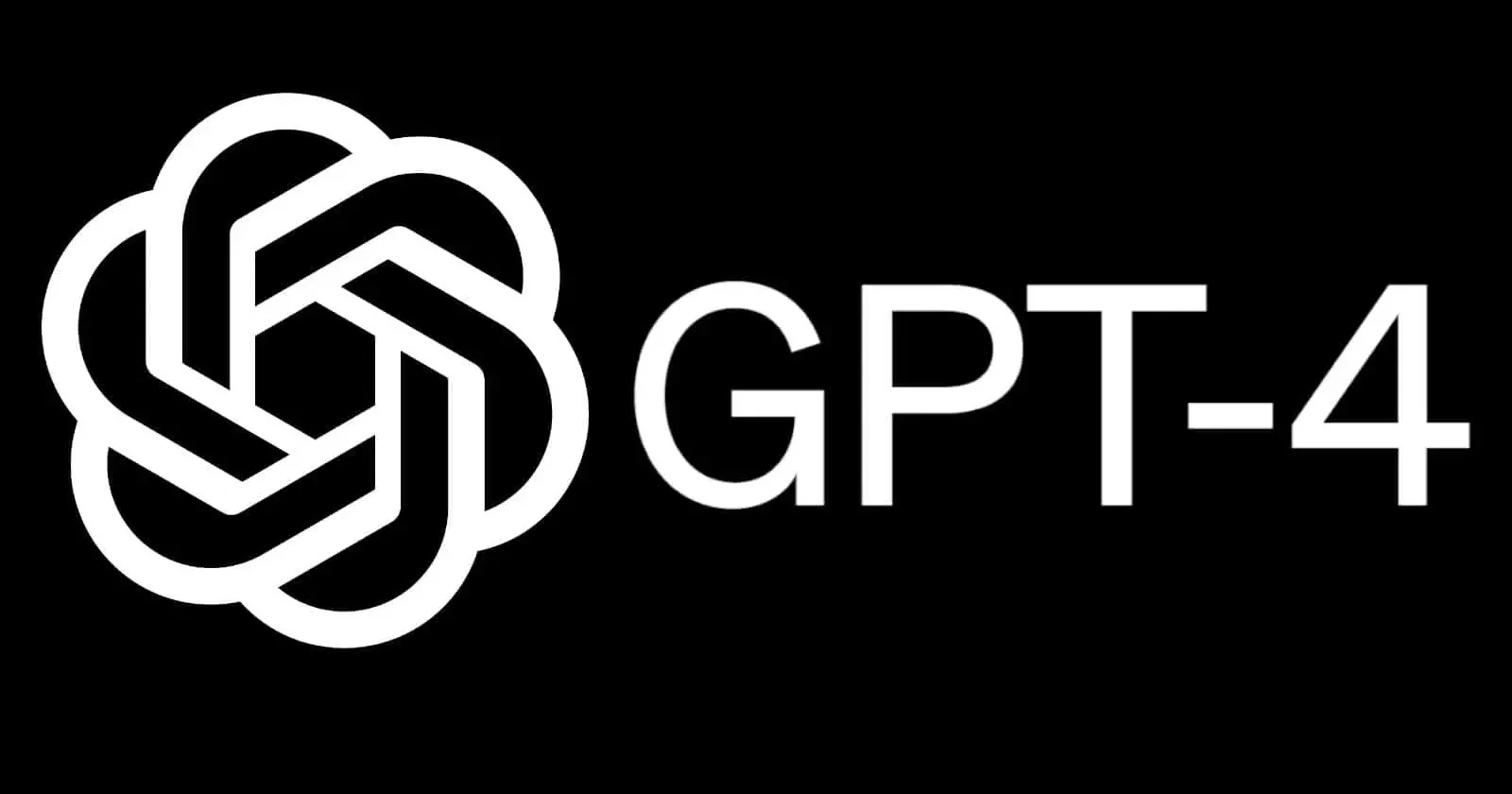GPT-4 Vision Designed My Entire AI Chat App (No Design Skills Needed)
GPT-4 Vision designed my entire AI chat app (no design skills needed), transforming a simple idea into a fully functional Claude clone in just one sitting. This innovative approach leverages the power of GPT-4 Vision to handle visual and coding tasks, making AI chat app design accessible to beginners. In this article, I’ll walk you through the exact process I used, from generating custom designs to integrating features like chat, notes, and music, all without prior expertise in design or development.
Read also : Voice Cloning Ethics Legal Guide
Table of Contents
- Understanding GPT-4 Vision and Its Role in AI Chat App Design
- The Step-by-Step Process: How I Built the App
- Step 1: Preparing and Generating Designs
- Step 2: Integrating Chat Functionality and Fixing Errors
- Step 3: Adding Advanced Features Like Notes and Music
- The Benefits of Using GPT-4 Vision for No Design Skills AI Projects
- Overcoming Challenges and Tips for Success
- Conclusion: Empowering Creators with GPT-4 Vision
Understanding GPT-4 Vision and Its Role in AI Chat App Design
GPT-4 Vision is a groundbreaking advancement in AI technology, extending the capabilities of OpenAI’s models to process and generate visual content alongside text. For anyone exploring AI chat app design, this tool eliminates the need for traditional design skills by allowing users to upload screenshots, describe changes, and receive optimized outputs. According to OpenAI’s official documentation, GPT-4 Vision combines image recognition with natural language processing, making it ideal for projects like creating a custom AI chat app.
In my experience, GPT-4 Vision tutorial resources, such as those on developer forums, highlight how this model can reinterpret existing interfaces. I started by screenshotting a basic Claude interface and used GPT-4 Vision to restyle it into a “Studio Ghibli”-inspired design with clean backgrounds, clouds, and grass. This not only saved time but also added a unique, aesthetic appeal to my no design skills AI project.
Read also : Essential AI Safety Tools Developers Should Know
The Step-by-Step Process: How I Built the App
To bring my AI chat app to life, I followed a straightforward workflow that anyone can replicate. This GPT-4 Vision designed my entire AI chat app process began with preparation and ended with a polished, feature-rich application.
Step 1: Preparing and Generating Designs
First, I captured screenshots of the Claude app—both with and without the sidebar open. Using GPT-4 Vision, I uploaded these images and prompted it to transform the design into something simple yet beautiful, inspired by Studio Ghibli. The model generated new visuals with clouds and grass in the background, focusing attention on key elements like the input field.
This step is crucial for AI chat app design beginners. As Cursor’s documentation explains, integrating AI-generated assets streamlines development. I then moved to Cursor, a code editor, where I started with a basic Next.js template and used GPT-4 Vision outputs to guide restyling.
Step 2: Integrating Chat Functionality and Fixing Errors
Once the design was set, I focused on functionality. I prompted GPT-4 Vision to adapt the app to include chatting with the Claude AI model, using my API key for authentication. This involved pasting the key into a secure .env file and running the project on localhost.
Encountering errors is common in no design skills AI workflows, but GPT-4 Vision helped troubleshoot. For instance, I fixed an initial error by updating the code based on the model’s suggestions. Soon, I could chat seamlessly—asking for recipes or poems—and the app responded with proper formatting. This phase demonstrated how GPT-4 Vision tutorial techniques can accelerate development, as detailed in resources like our guide to AI tools on this site.
Step 3: Adding Advanced Features Like Notes and Music
To make the app more engaging, I added a notes feature and music playback. Using GPT-4 Vision, I generated icons and prompts to create a sidebar with a notepad that allows users to select and save text from AI responses. I also integrated an audio file for background music, positioning a play button in the UI.
The final touches included styling adjustments, such as light gray backgrounds for user inputs, gradients for AI responses, and a tan-to-green gradient for the sidebar. This created a relaxing, vibe-focused interface. As I tested it, the app handled tasks like generating steak recipes effortlessly, proving the efficiency of this AI chat app design method. For more on enhancing user experiences, check out our tips for app development.
Read also: AI for Real-Time Market Analysis
The Benefits of Using GPT-4 Vision for No Design Skills AI Projects
One of the biggest advantages of GPT-4 Vision designed my entire AI chat app is that it removes barriers for creators without design skills. This no design skills AI approach democratizes app development, allowing hobbyists to produce professional results quickly. In my case, I went from a basic template to a fully functional app in hours, incorporating elements like floating panels and responsive layouts for mobile-friendly formatting.
According to industry insights, tools like GPT-4 Vision can reduce development time by up to 50%, as noted in our article on AI innovation trends. Additionally, for AI chat app design enthusiasts, this method fosters creativity, enabling features like music integration that enhance user engagement.
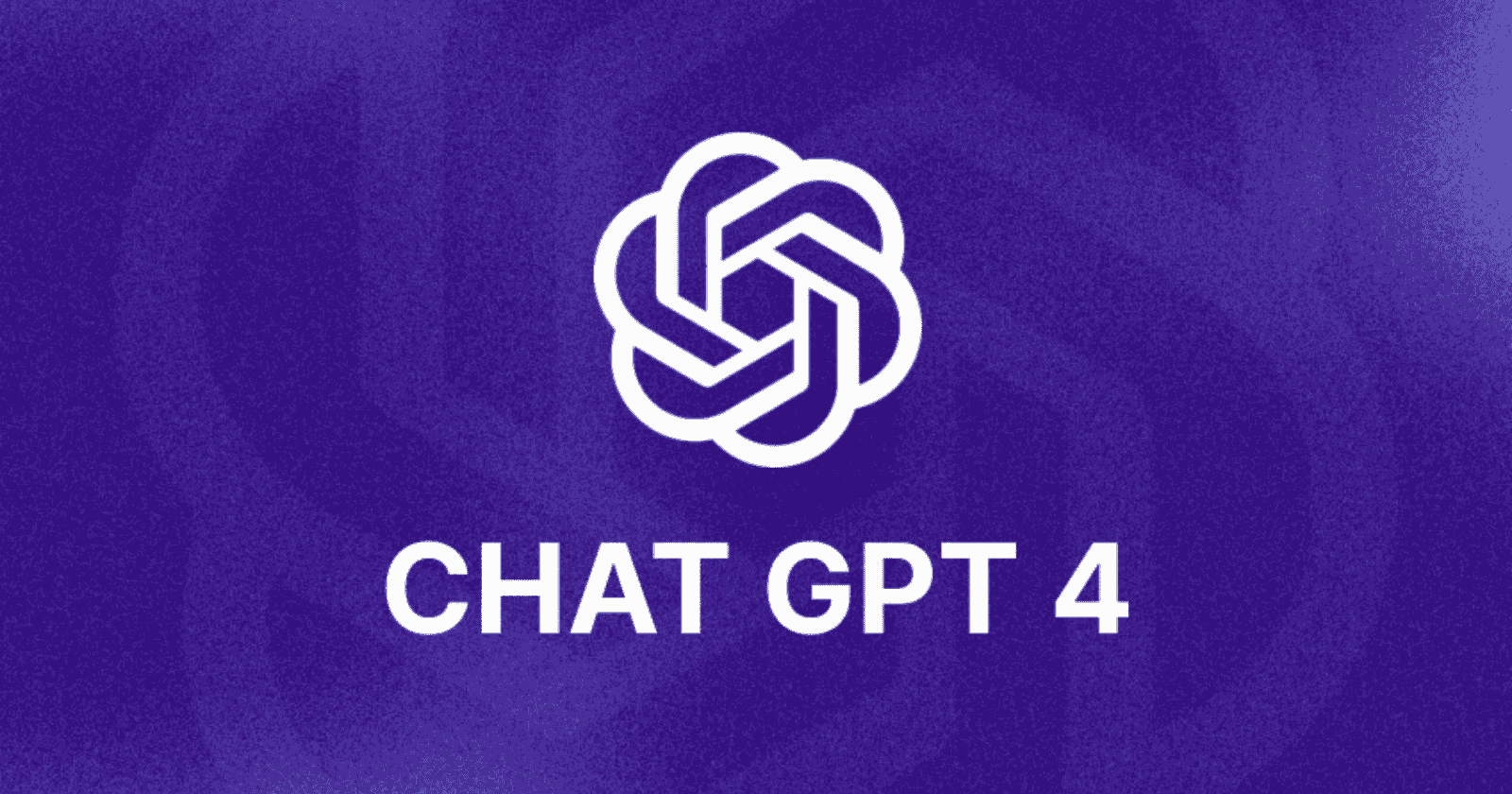
Overcoming Challenges and Tips for Success
While the process was smooth, challenges like API errors arose. My tip? Always test in a controlled environment and use GPT-4 Vision for iterative improvements. For those starting their GPT-4 Vision tutorial journey, begin with simple prompts and gradually add complexity. This ensures your AI chat app design remains efficient and error-free. Explore our beginner AI tutorials and advanced app features guide for more support.
Read also : Canva Magic Studio vs Traditional Designers
Conclusion: Empowering Creators with GPT-4 Vision
In summary, GPT-4 Vision designed my entire AI chat app (no design skills needed), proving that anyone can build a sophisticated Claude clone with the right tools. This AI chat app design process not only saves time but also inspires innovation. Whether you’re a beginner or experienced developer, I encourage you to try this GPT-4 Vision tutorial yourself—start with a simple screenshot and watch your ideas come to life. For more inspiration, visit OpenAI’s resources and share your creations in the comments below.